Unlock Economics documents
Note: Access to this function requires the role 'Economics/Locks' (see Roles).
If a user has a document (project, currency deck, price deck, result set, report template) open for editing, it will be locked and inaccessible for other users to edit.
The same user can unlock the document from a different Planning Space session (but taking care not to overwrite any unsaved changes). A Locked Document dialog will appear asking the user if she wants to unlock and re-open the document:

Other users can unlock a document with the Lock Management function in the Economics Configuration workspace. This function is available to Administrator users, and to other users granted the role 'Economics/Locks'.
Click the Locks
button  on the Home ribbon to open the Lock Management screen.
This shows all currently-locked documents and decks with details about the type and location, the user who locked it, and the locking time.
on the Home ribbon to open the Lock Management screen.
This shows all currently-locked documents and decks with details about the type and location, the user who locked it, and the locking time.
For version 16.5 Update 22 and later: The list of locked entities (project, regime, etc.) is filtered according to the access permissions of the current user for each locked item; the user will not be able to view entities for which they are not granted 'Read' access. This means that the 'Economics/Locks' role can be safely granted to users who have restricted access to the Economics data.
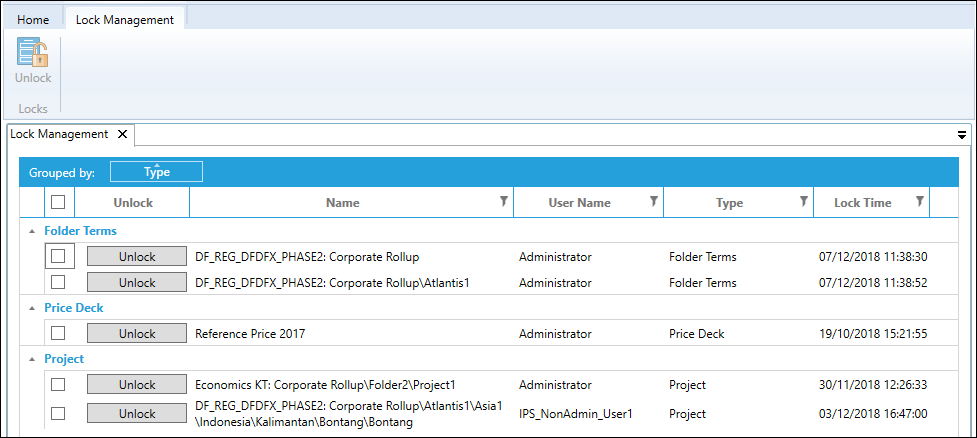
Items are unlocked by clicking the Unlock button next to each name. For multiple items, you can check the box at the left-hand side of each document, and click the Unlock button on the ribbon.
Once a document is unlocked, it becomes available for editing. However, you should be careful when using this function since unlocking could result in unsaved changes being lost.
